Welcome to the neon-lit frontier of automated trading. This guide cuts through the noise—showing you exactly how to register, subscribe and log in to AutoTrade Pro so you can deploy your strategies in record time. No fluff, just the fast lane.
1. Go to the pricing page
- Open your browser and navigate to autotrade‑pro.com.
- Click Pricing in the top menu to view available plans.
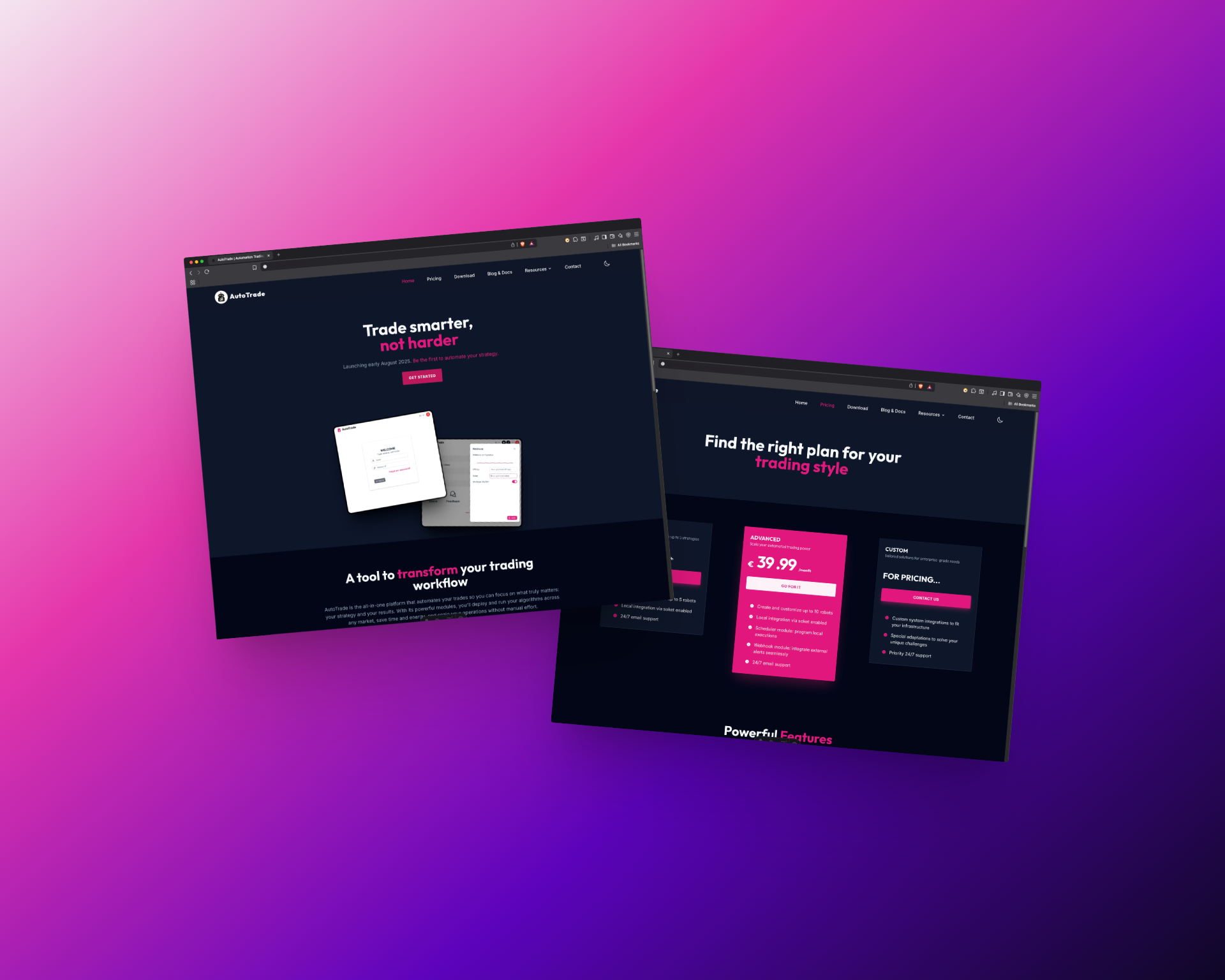
TIP: Our Basic plan lets you test core features risk‑free. Upgrade anytime for full API access and advanced algorithms.
2. Choose your subscription and complete payment
- Under your preferred plan, click GO FOR IT.
- Sign in with Google.
- On the checkout page:
- Enter any coupon code you have.
- Verify billing details.
- Hit Pay and subscribe.
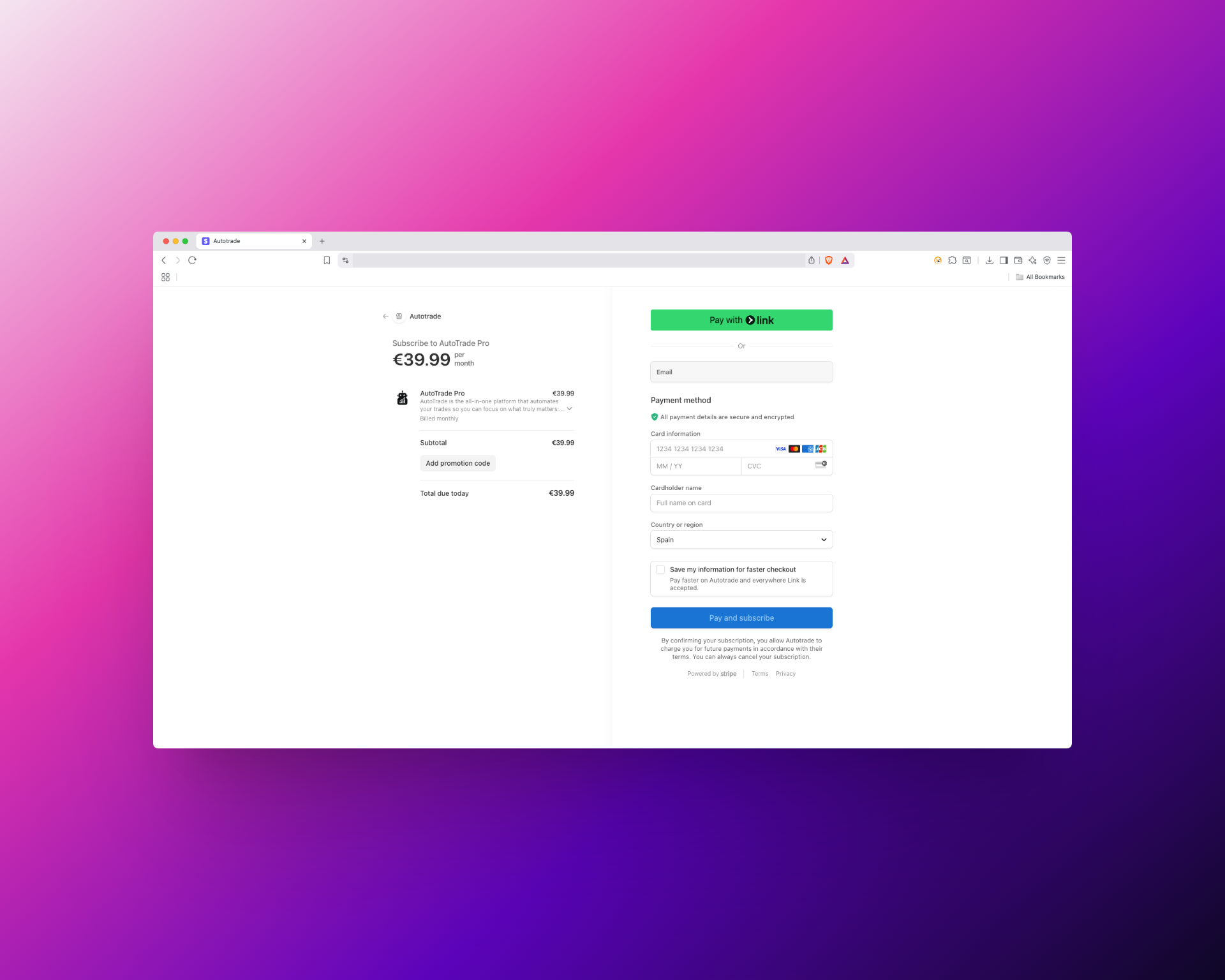
3. Download the desktop app
- After payment, head back to the website and navigate to downloads.
- Click Download next to your operating system:
- Windows (.exe)
- macOS (.app) (soon)
- Linux (soon)
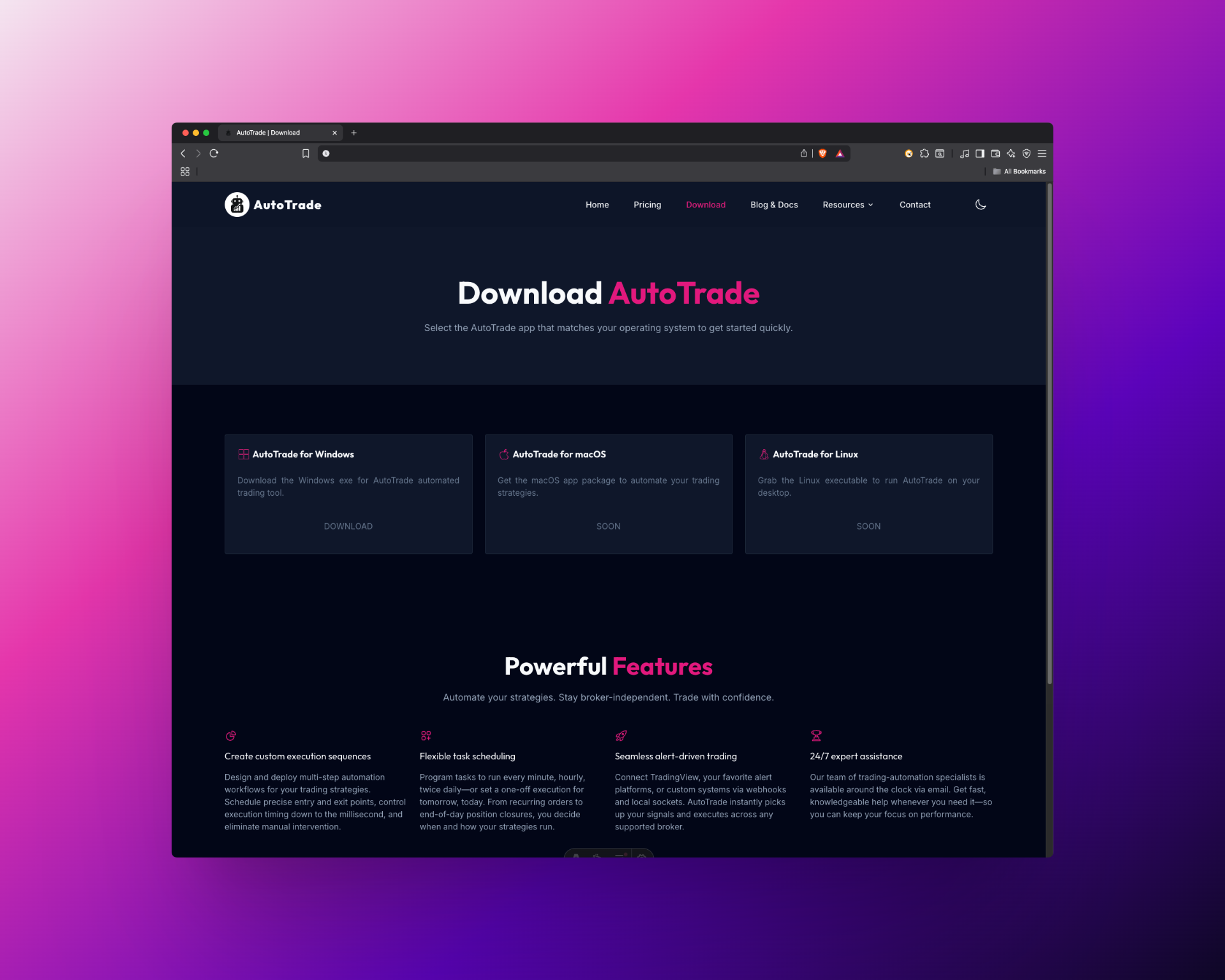
4. Install and login
- Run the installer you just downloaded.
- Launch AutoTrade Pro from your Applications folder.
- At the login screen, enter the same credentials.
Troubleshooting:
- If your newly created account isn’t recognized, click Forgot Password, reset it, then try again.
- Still locked out? Reach out to support@autotrade‑pro.com with a screenshot of any error.
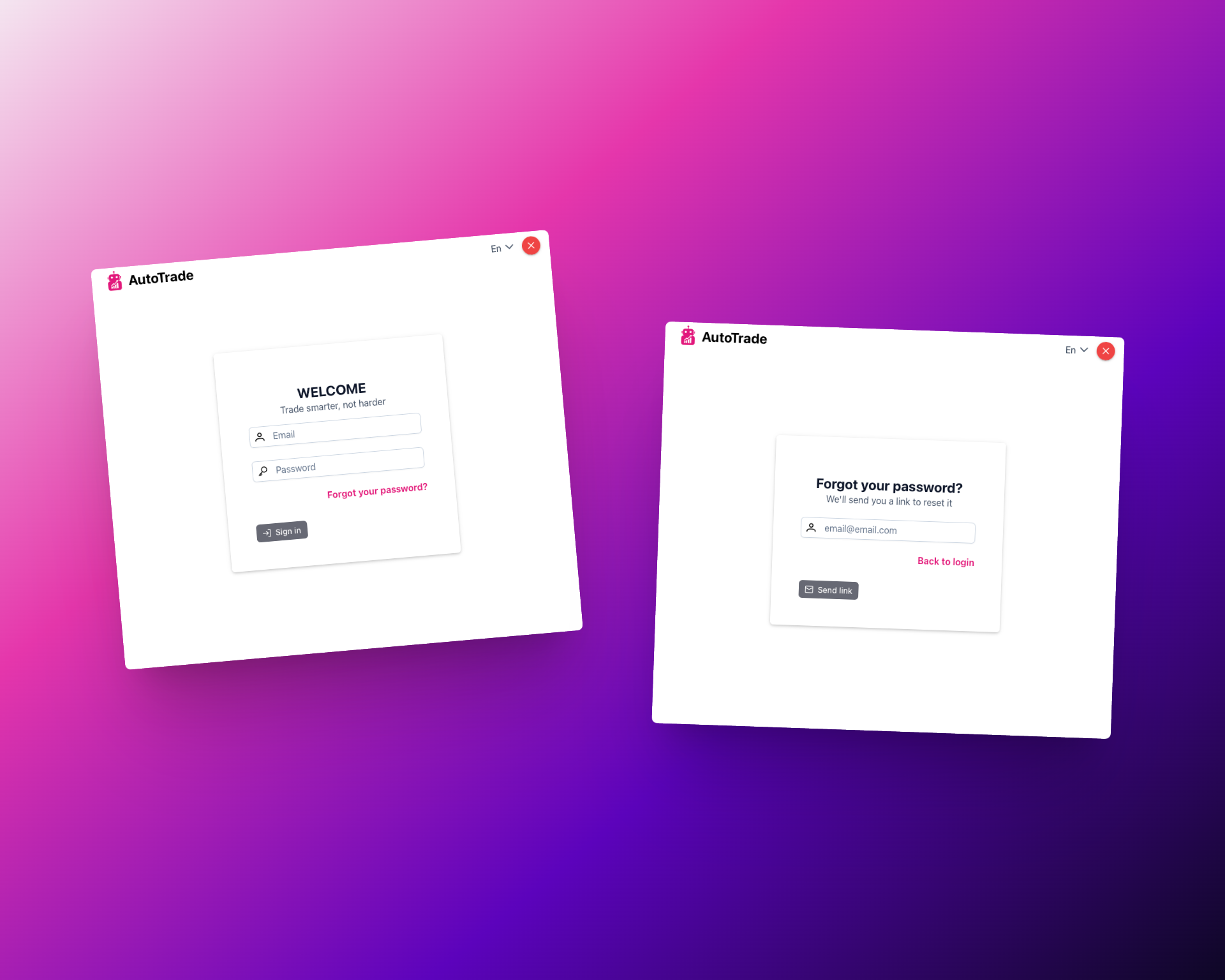
5. You’re live—start automating
Once logged in, you’ll land on your Control Panel. From here you can:
- Create robots
- Configure strategy integrations
- Schedule automations
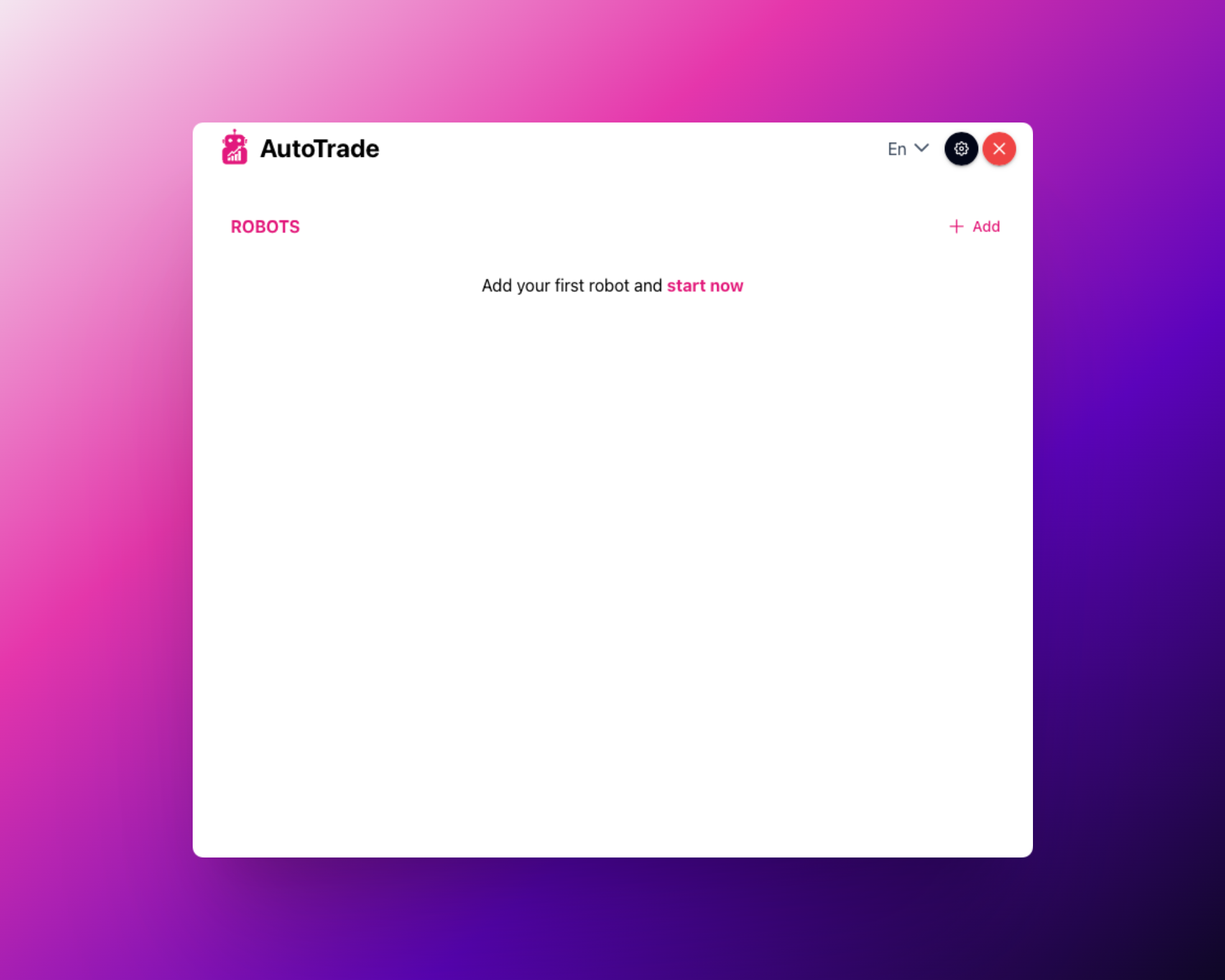
Next steps
Ready to automate your entire trading workflow? Download AutoTrade today and start executing your trading robots with zero friction.
Gear up—your algorithmic edge awaits.